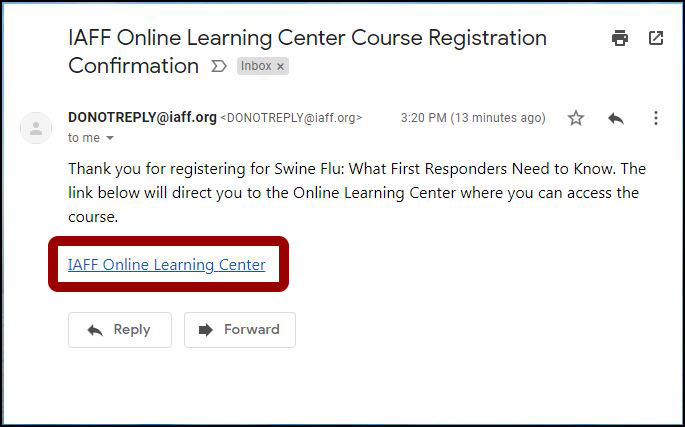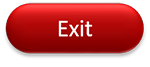IAFF Online Learning Center Tour
| Site: | IAFF FireFighters Online Learning Center |
| Course: | IAFF FireFighters Online Learning Center |
| Book: | IAFF Online Learning Center Tour |
| Printed by: | Guest user |
| Date: | Monday, September 1, 2025, 11:49 PM |
Description
Tour the IAFF Online Learning Center including the dashboard, course catalog and registration system.
Online Learning Center Tour
Welcome to the new IAFF Online Learning Center. We have put together this resource to help you with navigating the new site as well as how to register for a course. You can either use the arrows at the bottom of the page to navigate or you can choose the topic you wish to review from the Table of Contents.
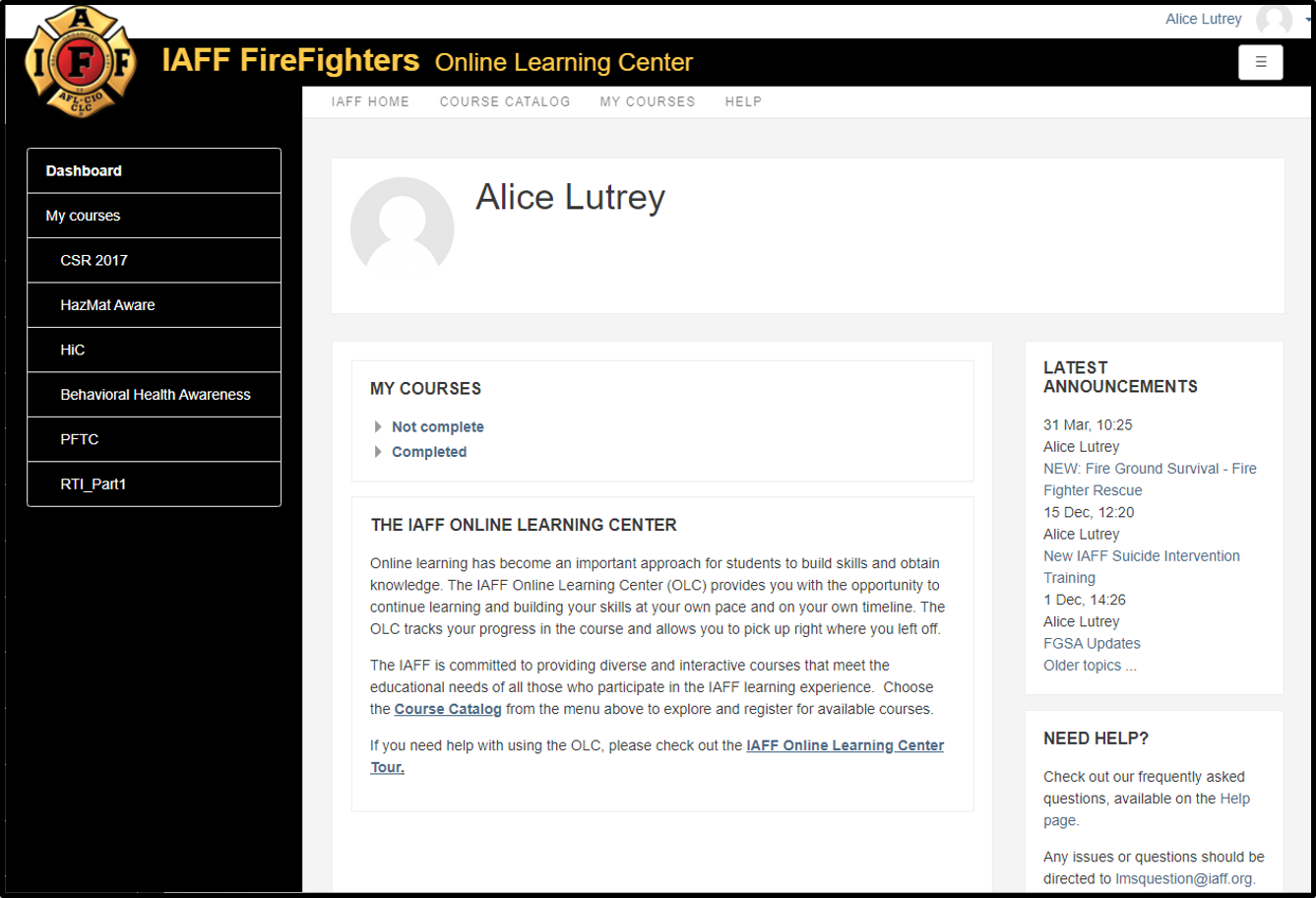
Dashboard Overview
The Dashboard, also known as the My Courses page, is the new home page for the IAFF Online Learning Center. It is customized to you and displays all the courses you have registered for, whether they are completed on not.
Continue through this book to learn about each of the seven distinct areas found on the Dashboard. You can also choose a specific item directly from the Table of Contents.
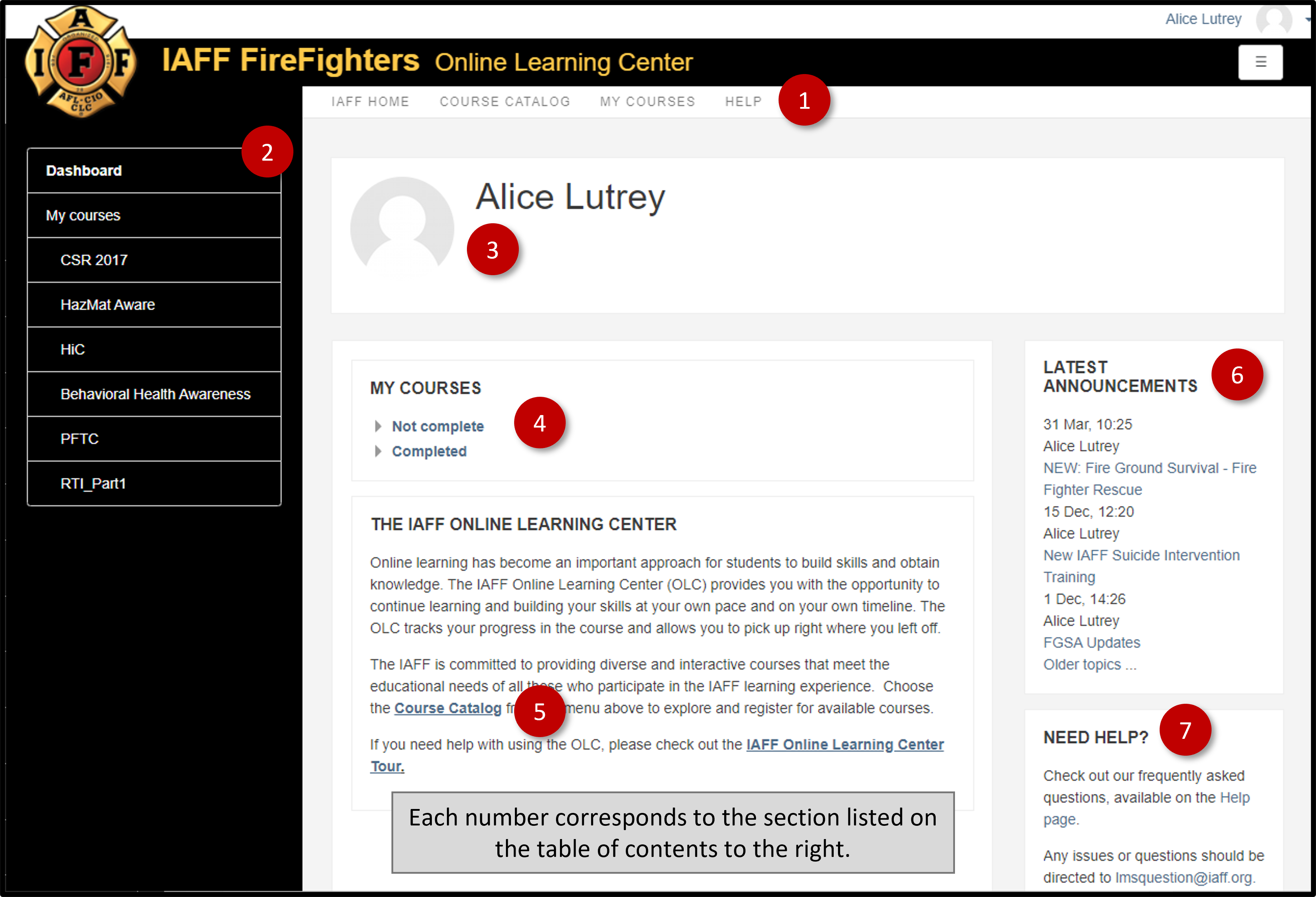
Navigation Bar (1)
The navigation bar located with the header appears throughout the Online Learning Center and can be accessed at any time. Review the purpose and action of each of the four links below.
IAFF Home
Return to the IAFF home web page at www.iaff.org.
Course Catalog
Access the full list of available online training courses including their descriptions and the opportunity to register.
My Courses
Return to your My Courses page of the Online Learning Center. From here, you can access courses you need to complete and see the courses you have completed.
Help
Access the Frequently Asked Questions page.
Side Navigation (2)
My Courses/Dashboard Page
This navigation bar provides direct access back to your Online Learning Center dashboard page as well as access to courses not yet completed.
To collapse the side navigation bar, click or tap on the square icon in the upper left corner.
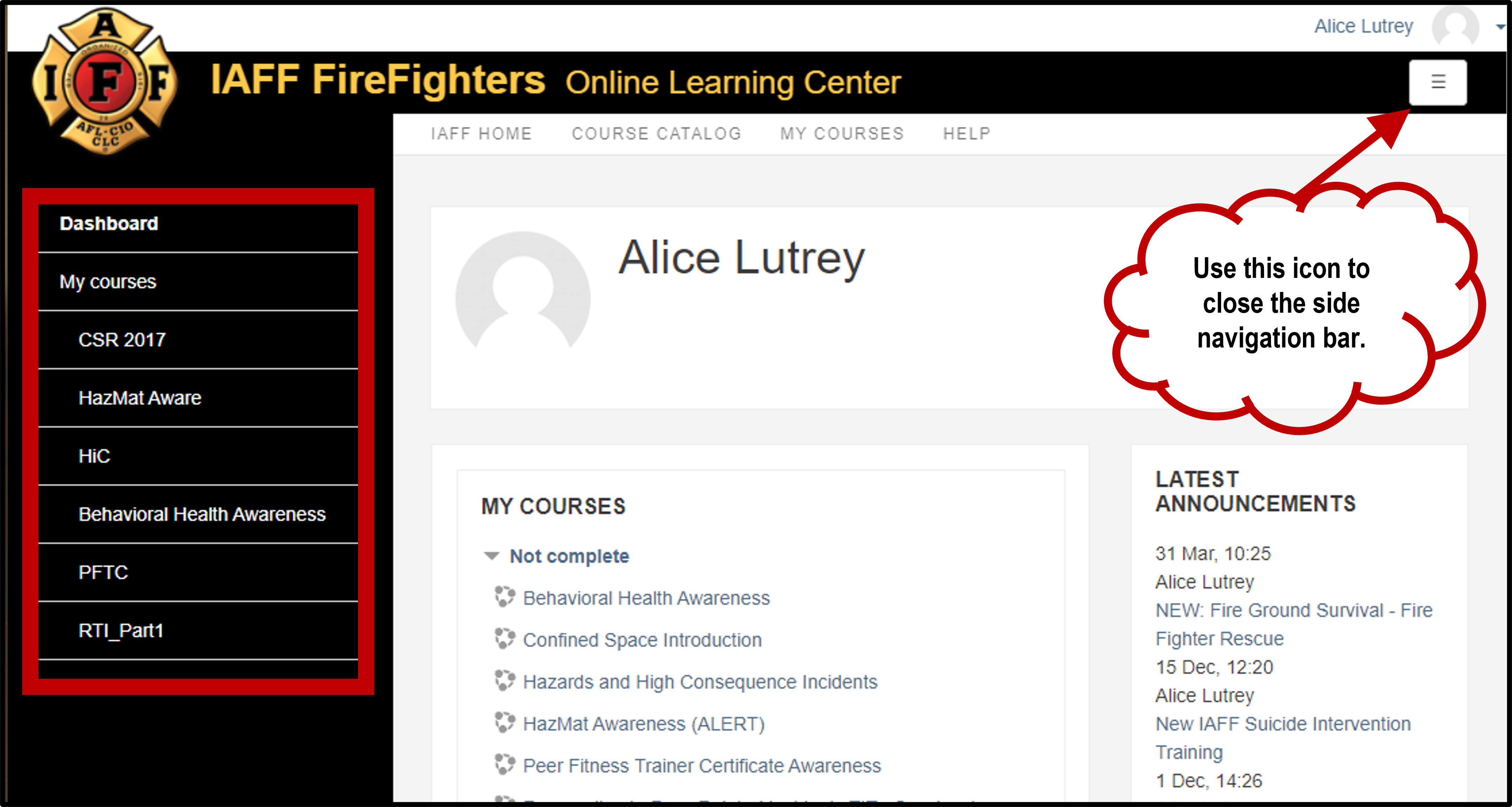
Course Page
When you are actively taking a course, this menu will provide links to the various sections within that particular course. A list of My Courses that have not been completed is available below the course-specific links.
User Profile (3)
The user profile can be accessed by clicking or tapping on the profile image or in the drop-down menu in the upper right corner of the page. In the user profile, you can see a list of all the courses you are or have taken as well as the grades and when you last logged in to the system.
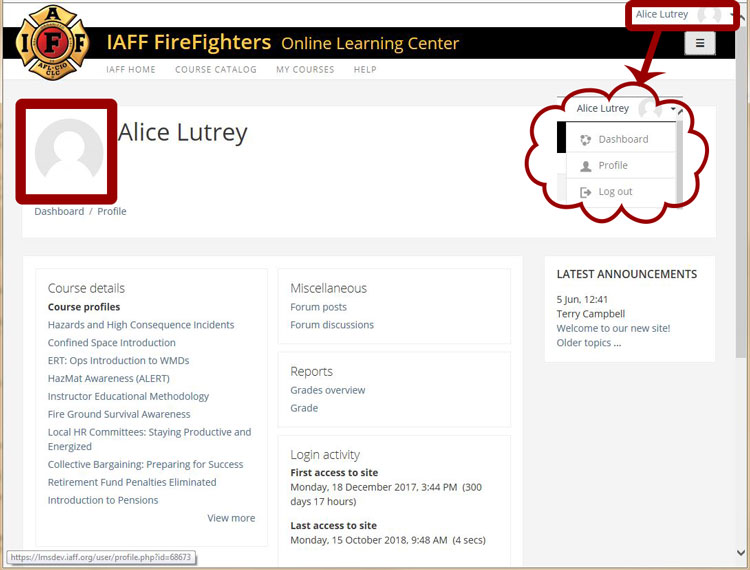
My Courses (4)
An interactive list of all the courses you have registered for and their status is available on the My Courses or Dashboard page.
Under Not complete, the courses you are registered for but have not yet completed are listed. Click or tap on the title to start or resume the course.
Under Completed, a list of the courses you have taken and successfully completed is available. If you do not see the full list, click or tap on the small triangle to the left of the word Completed to expand the list.
Course Catalog (5)
The full list of courses available on the Online Learning Center can be accessed using the Course Catalog button and the link in the upper navigation. You can register for a number of courses from the course catalog.
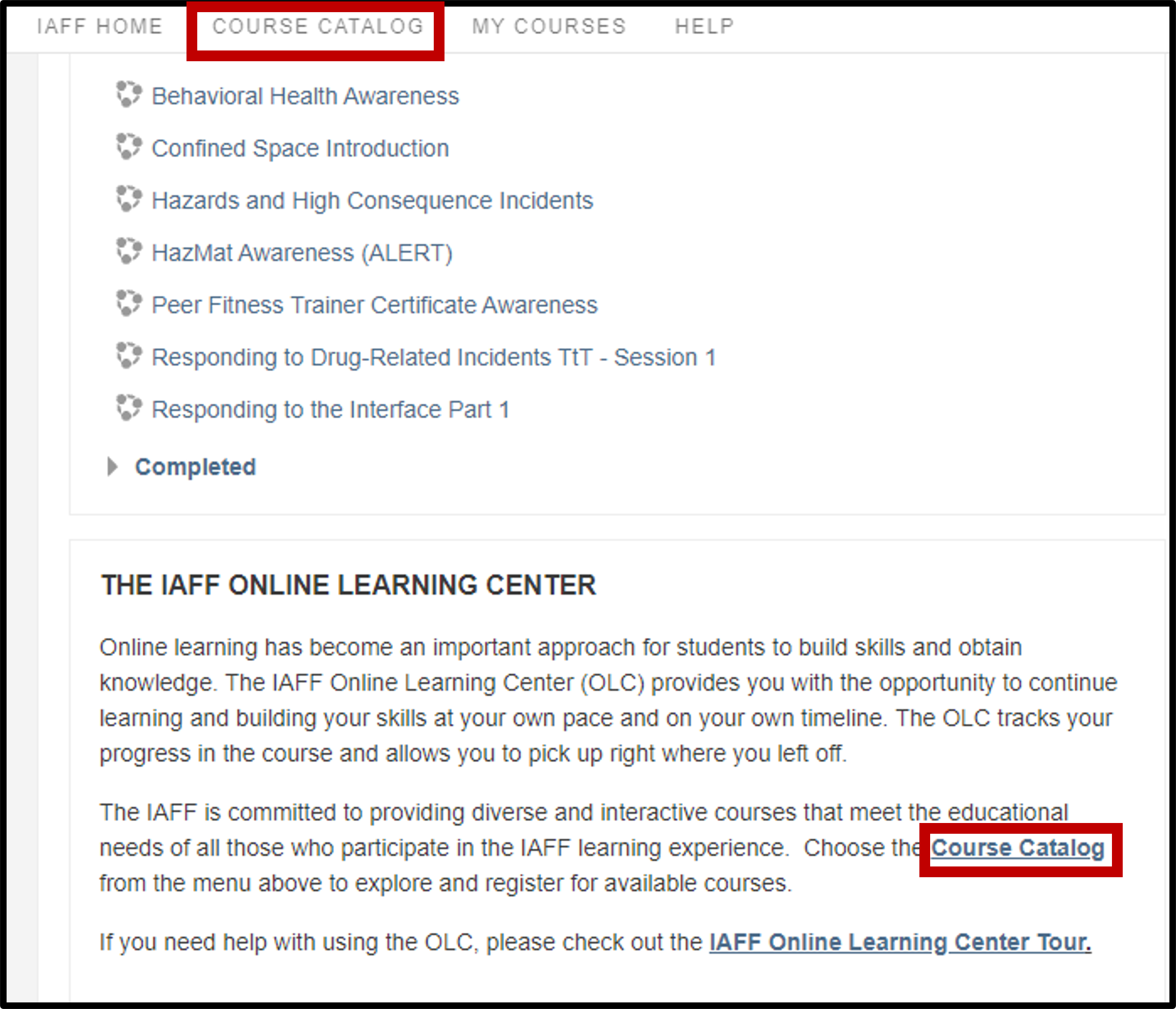
Latest Announcements (6)
As new online courses are developed and current ones updated, we'll keep you updated and notified through our Latest Announcement section. It is easily accessible from your My Courses/Dashboard page.
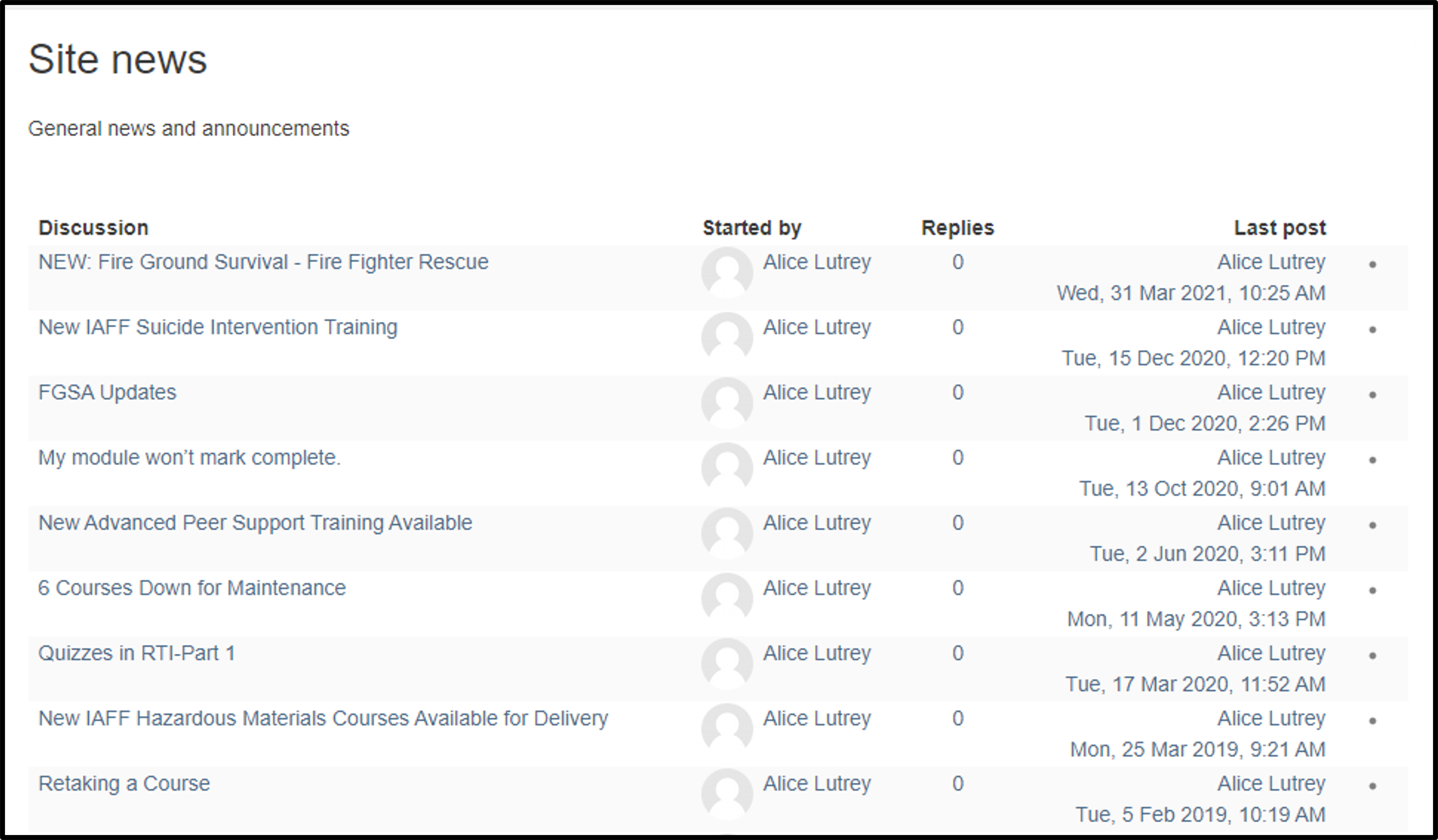
Need Help (7)

A list of frequently asked questions (FAQ) is available on the Help page. If the answer to your question is not available there, please contact us at lmsquestion@iaff.org.
Course Catalog Overview
The new improved Course Catalog can be accessed from the Online Learning Center through the navigation bar or the course catalog button.
Searching the Catalog
There are two ways to search and filter the Course Catalog.
Category Drop-down Menu
The first is using the category drop-down menu to filter the courses by category.
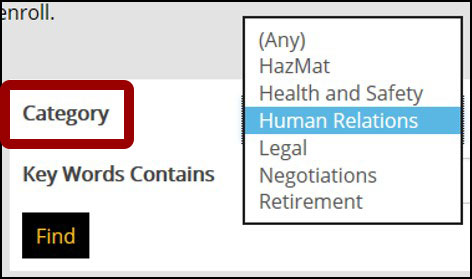
Key Words Entry Box
The second way to filter the catalog is to enter a keyword in the search box. Use the Find button to activate the filter.
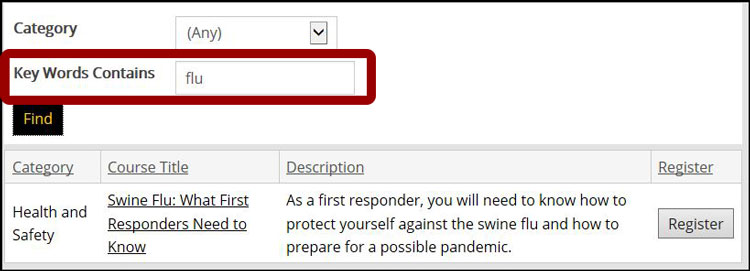
Registration Overview
Registration can be accomplished through the course catalog. To register for a course you can click or tap on the course title or on the Register button.
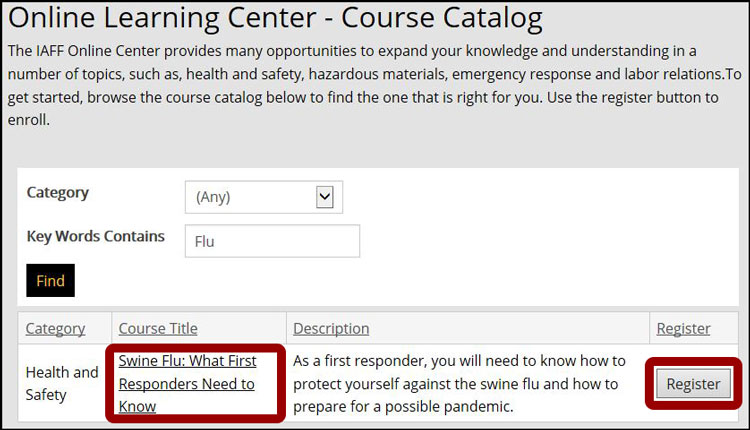
Register for the Course
The first step in registering for a course is to select the Register Myself button.
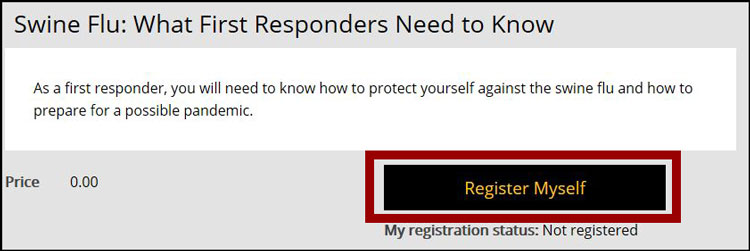
In some instances, the course is funded by a specific grant. Depending on the grant you may need to complete some additional questions as part of your registration process. After you use the Register Myself button, the will appear at the bottom of this page. Once you have completed the questions, you will need to use the Save Responses button before proceeding to the next step.
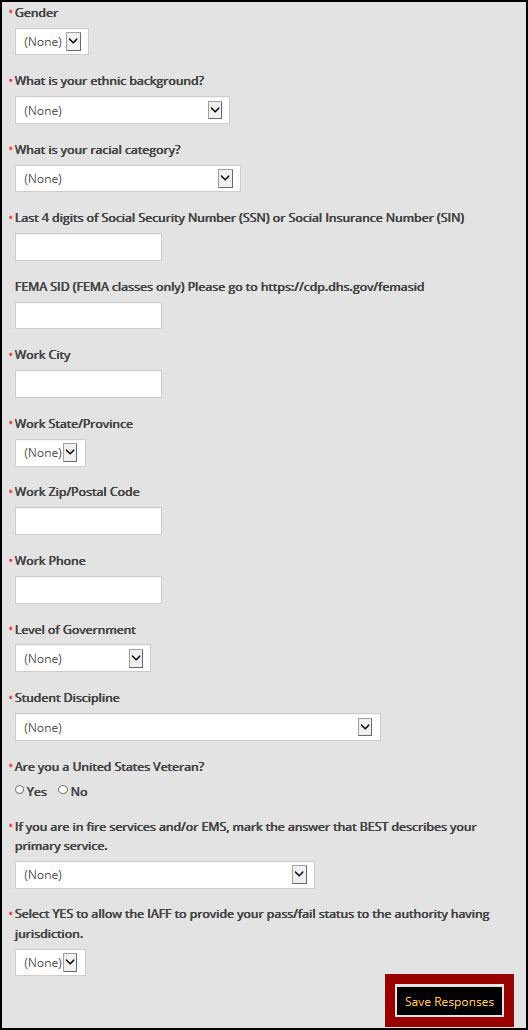
Verify Registration
After you use the Register Myself button, the system will provide you with the opportunity to cancel your registration and update your information. If there is a cost for the course, it will be listed on this page under price.
To proceed to the final step of the registration process, use the Proceed to Checkout button at the bottom of the page.
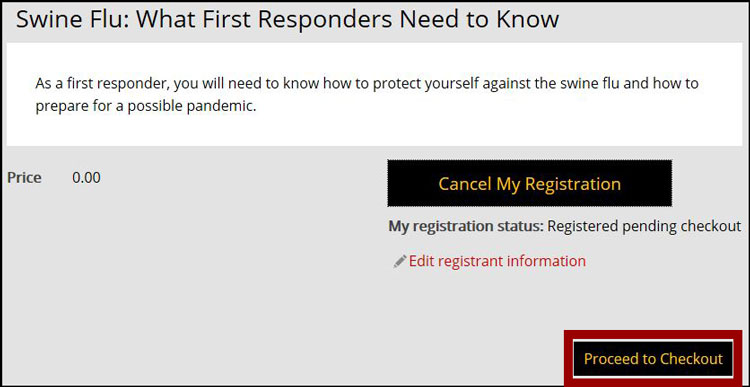
Submit Registration
The last step that must be taken to register for a course is to submit the order. On this page, you should see the course you wish to register along with the total registration fee. As previously noted, unless otherwise noted in the course description, there is no charge for any of the online training courses. To finalize the registration, click or tap on Submit Order at the bottom of the page.
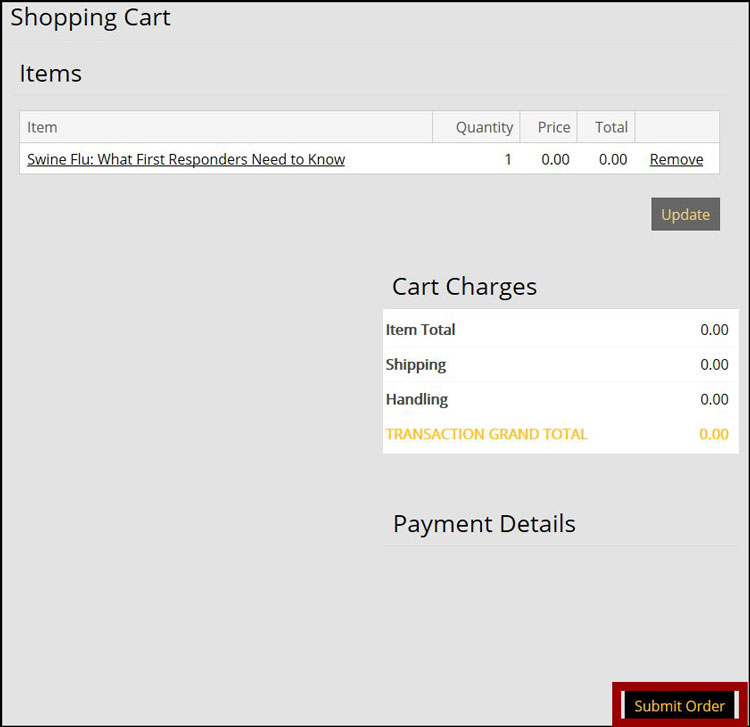
Registration Confirmation
Once you have submitted your registration and been enrolled, an email confirmation will be sent to your email address on file. In addition, you can also have a copy sent to another email address if you wish. To do this, enter the email address that you want to receive the confirmation in the "Send another copy to:" box and use the Submit button.
From this confirmation page, you can also access the IAFF Online Learning Center directly by using the link at the bottom of this page.
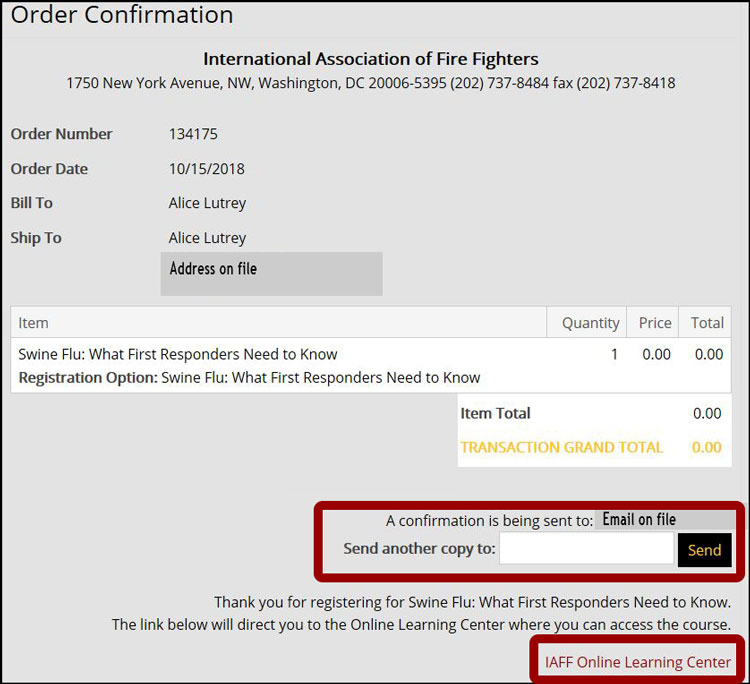
Email Registration Confirmation
Once you have successfully registered for a course, two emails will be sent to your email address on file. The first email is a confirmation for your order for the course. Unless otherwise noted, no registration fee is being assessed. The second email you will receive is also a registration confirmation and includes a link to the IAFF Online Learning Center and your My Courses page. If you do not receive these emails from DONOTREPLY@iaff.org, please check your junk folder as they may be diverted to that area.
Order Confirmation Email
IAFF Online Learning Center Registration Confirmation